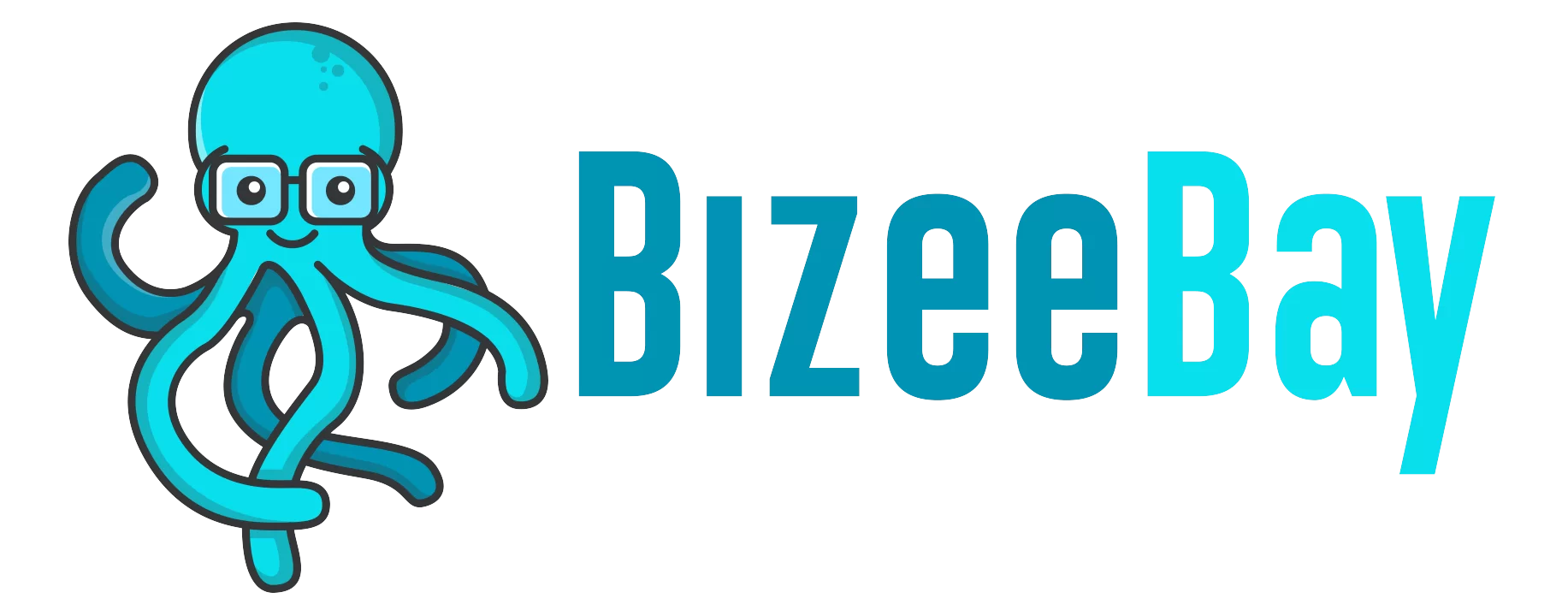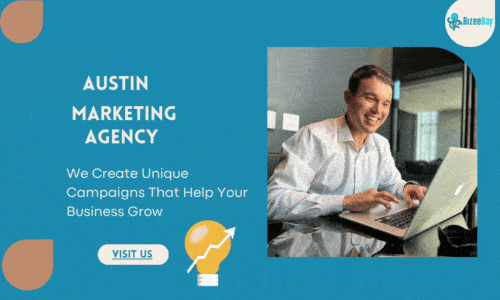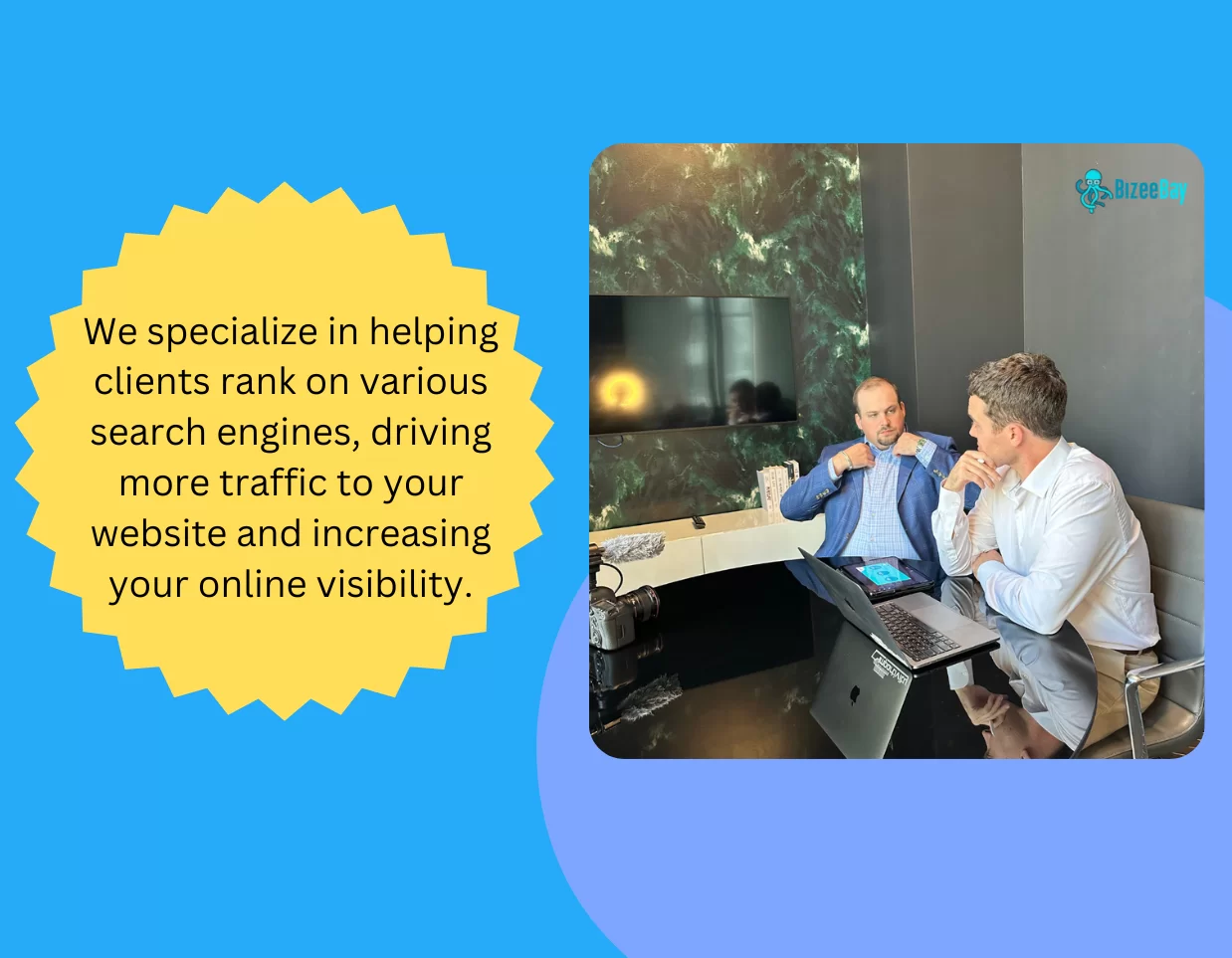Google Search Console is a powerful tool that helps website owners monitor and maintain their website’s presence in Google search results. It provides valuable insights into how Google crawls and indexes your website, and allows you to submit sitemaps and individual URLs for crawling. It also alerts you to any errors or issues that may affect your website’s visibility in search results. Sometimes you have to fix google search console errors
In this article, we will take a look at common errors and how you can fix Google Search Console Errors you can face.
- Server Error (5xx)
- 500 Internal Server Error: This is a general error that indicates that the server encountered an unexpected condition that prevented it from fulfilling the request.
- 501 Not Implemented: This error indicates that the server does not support the functionality required to fulfill the request.
- 502 Bad Gateway: This error indicates that the server while acting as a gateway or proxy, received an invalid response from the upstream server.
- 503 Service Unavailable: This error indicates that the server is currently unable to handle the request due to maintenance or overloading.
- 504 Gateway Timeout: This error indicates that the server, while acting as a gateway or proxy, did not receive a timely response from the upstream server.
To fix a server error, you will need to identify the cause of the error and take appropriate action. Some common causes of server errors include:
- Incorrectly configured server software
- Server overload or resource exhaustion
- Corrupted files or database
- Incorrect file or folder permissions
To troubleshoot a server error, you can check the error logs on your server to see what is causing the error. You can also try disabling any plugins or extensions that may be causing the error. If the error persists, you may need to consult with your hosting provider or a developer to identify and fix the problem.
2. Redirect Error
A redirect error occurs when Google is unable to follow a redirect chain, or when a redirect chain is too long. A redirect chain occurs when one page redirects to another page, which then redirects to another page, and so on. Redirect chains can be caused by a number of factors, such as:
- Incorrectly configured redirects
- Migrating a website to a new domain or URL structure
- Changing the URL of a page without properly redirecting the old URL
To fix a redirect error, you will need to identify the cause of the error and take appropriate action. Some steps you can take to fix a redirect error include:
- Check your redirects to ensure that they are properly configured and pointing to the correct destination.
- Use the Fetch as a Google tool in Search Console to test the redirect chain and identify any issues.
- Avoid creating unnecessary redirect chains by redirecting directly to the final destination rather than redirecting through multiple intermediate pages.
3. Blocked by robots.txt
The robots.txt file is a text file that is used to instruct web robots (also known as “crawlers” or “spiders”) how to crawl and index pages on your website. If your website’s robots.txt file is blocking Google from crawling certain pages or resources, you may see a “blocked by robots.txt” error in Search Console.
To fix a “blocked by robotstxt” error, you will need to modify your robots.txt file to allow Google to crawl the affected pages or resources. To do this, you can use the “Robots.txt Tester” tool in Search Console to test and debug your robots.txt file.
Here are some tips for fixing a “blocked by robots.txt” error:
- Make sure that your robots.txt file is correctly formatted and free of syntax errors.
- Use the “User-agent: *” directive to allow all web robots to crawl your website, unless you have specific pages or resources that you want to block.
- Use the “Disallow:” directive to specify which pages or resources you want to block from being crawled.
- Avoid using the “Disallow:” directive for entire directories or large sections of your website, as this can prevent Google from discovering important pages or resources.
4. Marked ‘noindex’
The “noindex” directive is a meta tag that can be used to instruct search engines not to index a particular page. If a page on your website is marked as “noindex,” it will not be included in Google’s search results.
To fix a “marked noindex” error, you will need to remove the “noindex” directive from the affected pages. You can do this by modifying the HTML source code of the page and removing the “noindex” meta tag.
Here are some tips for fixing a “marked noindex” error:
- Use the “Index” directive instead of the “Noindex” directive to allow search engines to index a page.
- Avoid using the “Noindex” directive on important pages or pages that you want to rank in search results.
- Use the “Noindex” directive only on pages that you do not want to be included in search results, such as test pages or staging environments.
5. Soft 404
A soft 404 error occurs when a server returns a 200 (OK) status code for a page that does not exist or that contains very little content. This can be caused by a number of factors, such as:
- Incorrectly configured redirects
- Misconfigured server software
- Misuse of the “Noindex” directive
- Check your redirects to ensure that they are properly configured and pointing to the correct destination.
- Use the Fetch as a Google tool in Search Console to test the affected page and identify any issues.
- Avoid using the “Noindex” directive on pages that contain little or no content.
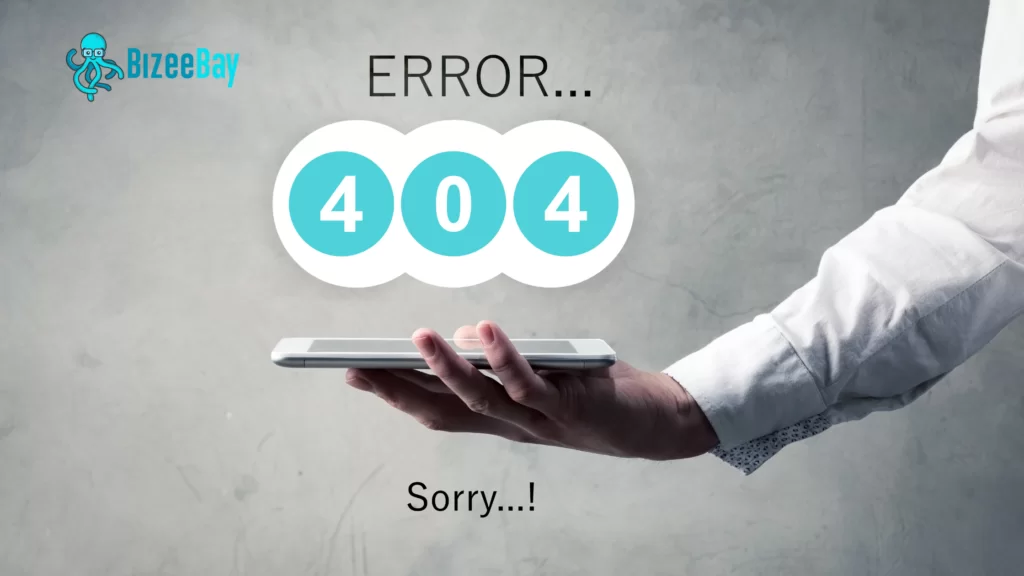
6. Unauthorized request (401)
An unauthorized request, also known as a 401 error, occurs when a server returns a 401 (Unauthorized) status code in response to a request. This can be caused by number of factors, such as:
-
- Incorrectly configured authentication or authorization
-
- Misconfigured server software
-
- Incorrect file or folder permissions
To fix a 401 error, you will need to identify the cause of the error and take appropriate action. Some steps you can take to fix a 401 error include:
-
- Check your authentication and authorization configurations to ensure that they are properly configured.
-
- Use the Fetch as a Google tool in Search Console to test the affected page and identify any issues.
-
- Check the file and folder permissions on your server to ensure that they are set correctly.
7. Not Found (404)
A 404 error, also known as a”Not Found” error, occurs when a server returns a 404 (Not Found) status code in response to a request. This can be caused by a number of factors, such as:
-
- Broken or incorrect links
-
- Moved or deleted pages
-
- Incorrectly configured server software
To fix a 404 error, you will need to identify the cause of the error and take appropriate action. Some steps you can take to fix a 404 error include:
-
- Check your links to ensure that they are pointing to the correct destination.
-
- Use the Fetch as Google tool in Search Console to test the affected page and identify any issues.
-
- If the page has been moved or deleted, use a 301 redirect to point users and search engines to the correct location.
8. Crawl Issue
A crawl issue occurs when Google is unable to crawl and index a page on your website. This can be caused by a number of factors, such as:
-
- Incorrectly configured robots.txt file
-
- Incorrectly configured server software
-
- Incorrect file or folder permissions
To fix a crawl issue, you will need to identify the cause of the issue and take appropriate action. Some steps you can take to fix a crawl issue include:
-
- Check your robots.txt file to ensure that it is properly configured and not blocking Google from crawling the affected pages.
-
- Use the Fetch as a Google tool in Search Console to test the affected pages and identify any issues.
-
- Check the file and folder permissions on your server to ensure that they are set correctly.
I hope this article has helped you understand some of the most common errors that you may encounter in Google Search Console, and how you can fix them. By regularly monitoring your website’s performance in Search Console and addressing any errors or issues that arise, you can help ensure that your website is visible and easily discoverable in Google search results.