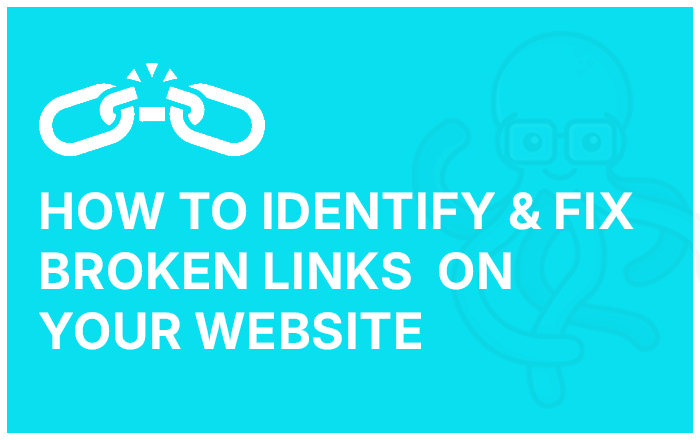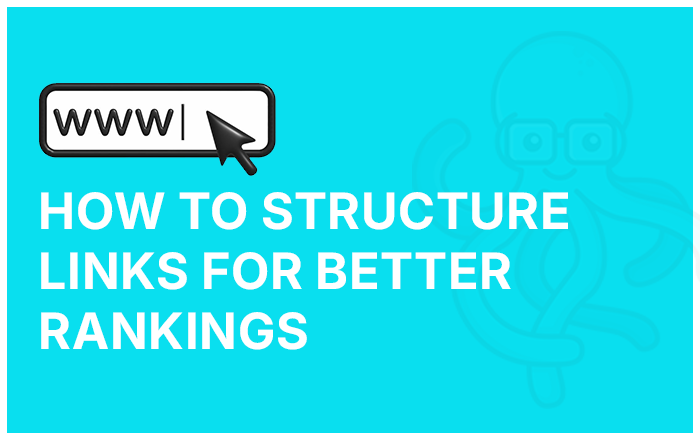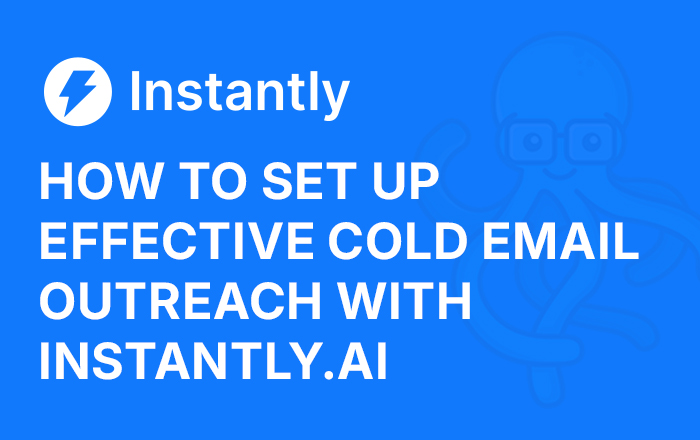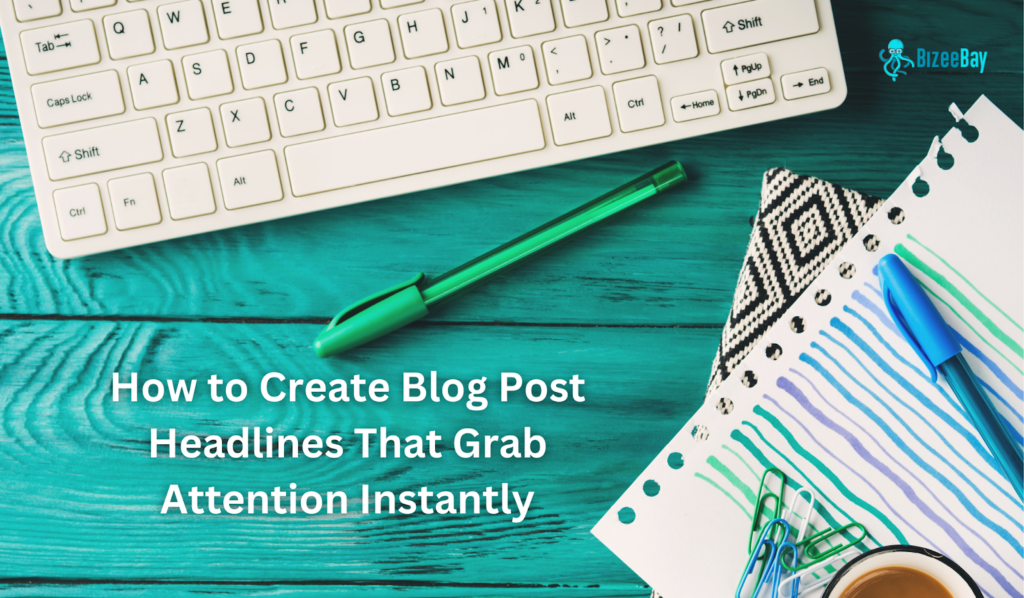Imagine browsing a website for valuable information, only to click on a link that leads to a dreaded “404 Page Not Found” error. Annoying, right? Broken links not only frustrate visitors but also negatively impact SEO, user experience, and website credibility.
If you own a website, keeping it error-free is crucial. At BizeeBay, we specialize in website development, SEO strategies, and performance optimization to help businesses maintain a strong digital presence. In this guide, we’ll show you how to identify and fix broken links using tools like Google Search Console, third-party checkers, and internal audits.
What Are Broken Links?
A broken link, also referred to as a dead link, is a hyperlink that fails to function properly. Instead of leading to the intended page, it results in an error such as:
- 404 Not Found: The page does not exist.
- Server Error (5xx): Issues with the website’s server.
- Timeout Error: The page is not loading properly.
Types of Broken Links
| Type | Description |
| Internal Broken Links | Links within your own website that no longer work. |
| External Broken Links | Links pointing to another website that has moved or been removed. |
Why Are Broken Links Bad for Your Website?
1. Hurts User Experience: Visitors encountering broken links may leave your website frustrated, leading to higher bounce rates.
2. Negatively Impacts SEO: Google prioritizes well-maintained, user-friendly websites. Too many broken links signal poor maintenance, potentially affecting your search rankings.
3. Loss of Conversions: A broken checkout or product page link can mean lost revenue opportunities.
4. Reduces Website Credibility: Visitors may question your website’s reliability if they frequently encounter non-functional links.
How to Identify Broken Links
There are multiple ways to detect broken links, ranging from free online tools to manual audits.
1. Google Search Console (GSC) (Free & Reliable)
Google Search Console is a free tool from Google that helps monitor website health.
Steps to Find Broken Links Using GSC:
- Sign in to Google Search Console and choose your website.
- Go to Pages (under the Indexing section).
- Look for Errors, particularly “404 Not Found.”
- Click on it to see the affected URLs to analyze and fix them.
Why Use GSC?
- Direct insights from Google.
- Free and easy to use.
- Helps maintain a healthy website structure.
2. Online Broken Link Checkers (Free & Paid)
Several online tools can scan your entire website and detect broken links:
- Dead Link Checker
- Ahrefs Broken Link Checker
- Screaming Frog SEO Spider
3. Using Browser Extensions
Extensions like “Check My Links” (Chrome) scan individual pages for broken links, making it ideal for quick checks.
4. Manually Checking Internal Links
If you have a small website, manually verifying each link on high-priority pages (like product or landing pages) can help.
How to Fix Broken Links
1. Fixing Internal Broken Links
Solution 1: Update the Link
If the destination page has moved, update the link to the new URL.
Solution 2: Implement 301 Redirects
Use a 301 Redirect if a page was removed or renamed permanently.
Solution 3: Remove the Link
If the content no longer exists and isn’t replaceable, remove the hyperlink.
2. Fixing External Broken Links
Solution 1: Find an Alternative Resource
If a linked external page has been removed, replace it with a credible alternative.
Solution 2: Remove the Broken Link
If there’s no replacement, it’s best to delete the link entirely to maintain content quality.
How to Automate Broken Links Monitoring in WordPress
- Download and Install the Redirection Plugin – Go to your WordPress dashboard, navigate to Plugins > Add New, search for “Redirection,” and install the plugin.
- Set Up Using the Wizard & Enable Auto-Monitoring – Open the plugin settings, follow the setup wizard, and enable auto-monitoring for URL changes.
- Automatically Add Redirects – Whenever a URL is changed or a page is deleted, the plugin will detect it and automatically create a 301 redirect to prevent broken links.
This ensures a smooth user experience and maintains SEO rankings without manual intervention.
Preventing Future Broken Links
| Prevention Method | Benefit |
| Regular Site Audits | Ensures links remain functional. |
| Use SEO Plugins | Automated broken link monitoring. |
| Monitor External Links | Keeps outbound references relevant. |
| Redirect Strategy | Prevents “404 Not Found” errors. |
At BizeeBay, we help businesses monitor and optimize their websites to maintain peak performance and SEO rankings.
Takeaways
Broken links can be a silent killer for SEO and user experience. Regular audits and timely fixes ensure your website remains user-friendly and search engine-friendly.
At BizeeBay, we offer website development, SEO optimization, and performance monitoring to help businesses stay ahead of competitors. Need help fixing broken links? Get in touch with BizeeBay today!
Frequently Asked Questions
1. How frequently should I audit my website for broken links?
You should check for broken links at least once a month using tools like Google Search Console or Ahrefs.
2. Do broken links affect SEO?
Yes! Google considers excessive broken links a sign of poor website maintenance, which can lower rankings.
3. How can I fix a 404 error caused by a broken link?
Implement a 301 redirect or update the URL to a valid page.
4. Can I automate broken link checks?
Yes, using WordPress plugins (Broken Link Checker) or online tools like Screaming Frog.
5. What is the fastest way to check for broken links?
Using Google Search Console or browser extensions like “Check My Links”.