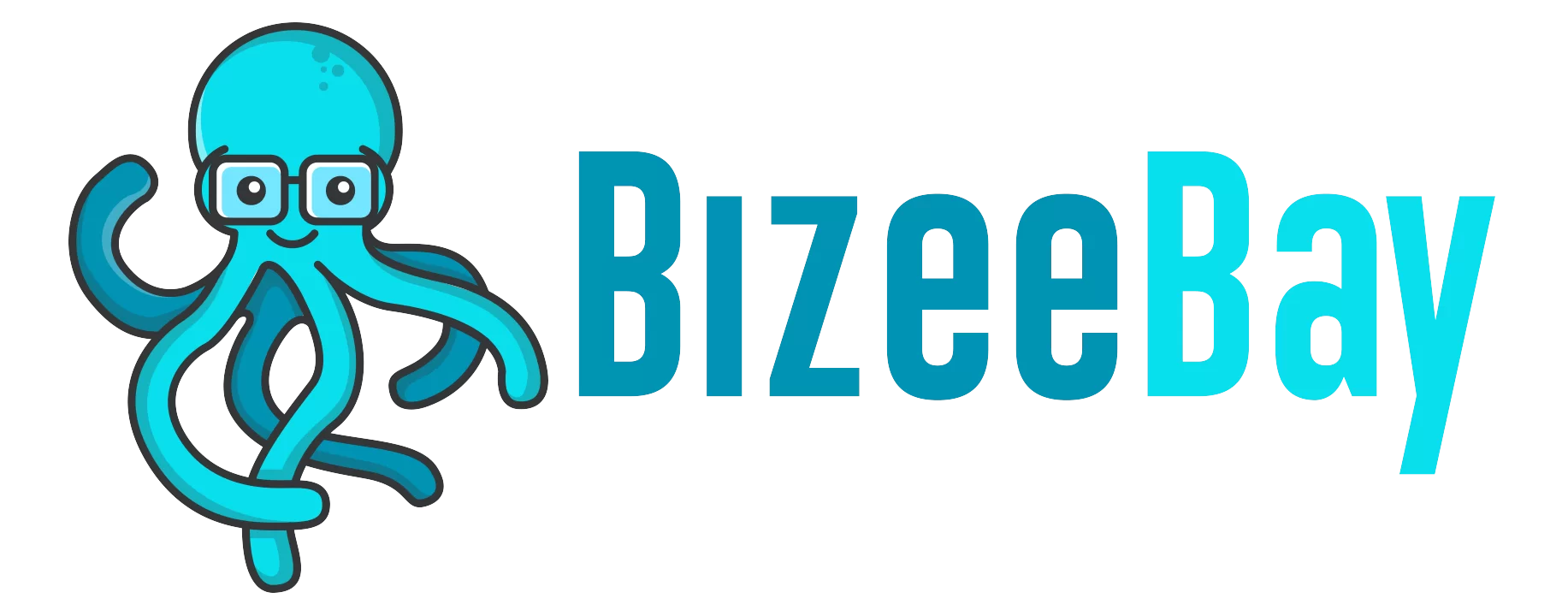Secret 7: Setup Google Search Console
Resources
Google Search Console
Google Analytics
https://analytics.google.com/analytics/
Google Tag Manager
https://tagmanager.google.com/
Frequently Asked Questions
1. What is Google Search Console and why should I use it?
Google Search Console is a free tool provided by Google that helps you monitor, maintain, and troubleshoot your website’s presence in Google Search results. It offers insights into how your site is performing, helps identify and fix issues, and provides data on search traffic and search performance.
2. How do I sign into Google Search Console?
- Go to Google Search Console.
- Use your Google account to log in or create a new one if you don’t have one.
3. What is the difference between the “Domain” and “URL prefix” options when adding a property?
Domain: This option verifies your entire domain, including all subdomains (e.g., blog.example.com, shop.example.com) and protocols (http, https). It provides a comprehensive view of your website’s search performance.
URL prefix: This option verifies only a specific URL and its sub-paths (e.g., https://example.com/blog/). It is useful for monitoring specific sections of your website.
4. How do I verify my website using the “DNS TXT record” method?
- Google will provide a TXT record value.
- Copy this value and log in to your domain hosting provider’s dashboard.
- Navigate to the DNS management or DNS settings section.
- Add a new TXT record and paste the TXT record value into the appropriate field.
- Save your changes.
5. What should I do if I don’t see an option to add a TXT record in my domain hosting provider’s dashboard?
Look for options like “DNS settings,” “Manage DNS,” “DNS management,” or contact your domain hosting provider’s support for assistance. They can guide you on how to add a TXT record.
6. How long does it take for DNS changes to propagate?
DNS changes can take up to 72 hours to propagate globally. However, it often takes much less time.
7. How do I verify my website in Google Search Console after updating the DNS settings?
- After waiting for DNS propagation, return to Google Search Console.
- Click on the “Verify” button.
- If the DNS changes have propagated, you should see a confirmation message that your website is now verified.
8. What if the verification process fails?
- Double-check that you entered the correct TXT record value.
- Ensure the DNS changes have had enough time to propagate (up to 72 hours).
- Verify that there are no typos in the TXT record.
- If issues persist, consult your domain hosting provider’s support for assistance.
9. Can I use other methods to verify my website in Google Search Console?
Yes, Google Search Console offers several verification methods, including HTML file upload, HTML tag, Google Analytics, and Google Tag Manager. Choose the method that is most convenient for you.
10. What should I do after successfully verifying my website in Google Search Console?
- Explore the various features and tools within Google Search Console to monitor your site’s performance.
- Use the “Performance” report to see search traffic, queries, and positions.
- Check the “Coverage” report for indexing issues.
- Submit a sitemap to help Google understand your site’s structure.
- Regularly review and address any issues or enhancements suggested by Google Search Console.